Introduction to Excel - Part. 1

If you’ve ever opened Microsoft Excel, you’ve seen the Ribbon, the horizontal menu stretching across the top of your screen. Think of it as the control panel of Excel, where nearly every tool you’ll ever need lives.
The Ribbon is divided into tabs like Home, Insert, Page Layout, Formulas, Data, Review and View. Each tab houses a set of icons and buttons related to that category.

- Home is the go-to spot for everyday formatting, including bold, italic, underline, and more.
- Insert allows you to add elements such as PivotTables, charts, or sparklines (miniature graphs in a single cell).
- Page Layout controls printing, margins, and page setup.
- Formulas helps you insert functions and trace how cells are connected (dependencies).
- Data enables sorting, filtering, forecasting, and overall data management.
- Review provides proofreading and collaboration tools, such as comments and spell check.
- View adjusts how your spreadsheet appears on screen.
In Excel, you can hover the mouse over any icon to see a tooltip explaining its function. Sometimes it even shows the keyboard shortcut.
Clicking the File tab takes you to the Backstage View, where you can create, open, save, share, or print your workbook. It serves as the administration hub for your files.
Above the Ribbon, you’ll find the Quick Access Toolbar, which remains visible no matter which tab you’re in.

You can customise it by right-clicking any command and adding it to the QAT. This is perfect for keeping your most-used tools at your fingertips without switching tabs.
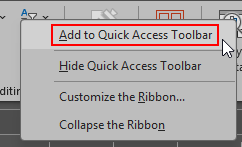
The Ribbon is packed with features, and that might seem overwhelming, but here’s the truth: you likely won't need to use every tool. Just start with the ones that make your work easier, then explore others when you feel comfortable.
When working in Excel, right-clicking can save you a lot of time. Pressing the right mouse button anywhere in Excel opens a shortcut menu, giving you quick access to context-sensitive commands relevant to exactly where you are.
Compared to the full ribbon, shortcut menus offer fewer, more focused options, making them ideal for common tasks. Commands with three dots (…) indicate that an additional dialog box will open for more options.
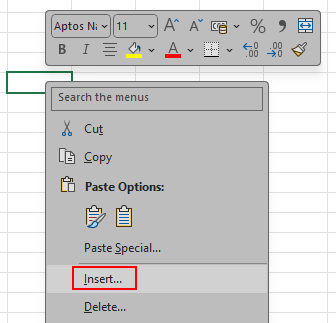
Alongside shortcut menus, Excel also provides a Mini Toolbar. This appears above the shortcut menu when you right-click, and also when text or cells are highlighted.
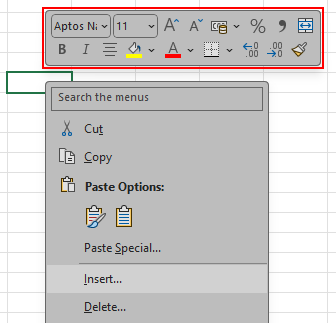
The Mini Toolbar gives you quick formatting tools, such as bold, font color, font size, alignment, and number or currency formatting. It is especially handy for making changes without switching tabs. Because it appears directly over the selected data, it can often be faster than using the ribbon.
Taylor, D. (2025) Excel Essential Training (Microsoft 365). LinkedIn, Available at: https://www.linkedin.com/learning-login/share?account=42314660&forceAccount=false&redirect=https%3A%2F%2Fwww.linkedin.com%2Flearning%2Fexcel-essential-training-microsoft-365-25302368%3Ftrk%3Dshare_ent_url%26shareId%3DWCzjb%252BcYT1ukjBJ5wGQrKg%253D%253D [Accessed: 23 Aug 2025].
Azad, R. (2022) MS Excel icon in 3D. Unsplash, Available at: https://unsplash.com/photos/icon-GauA0hiEwDk [Accessed: 23 Aug 2025].


